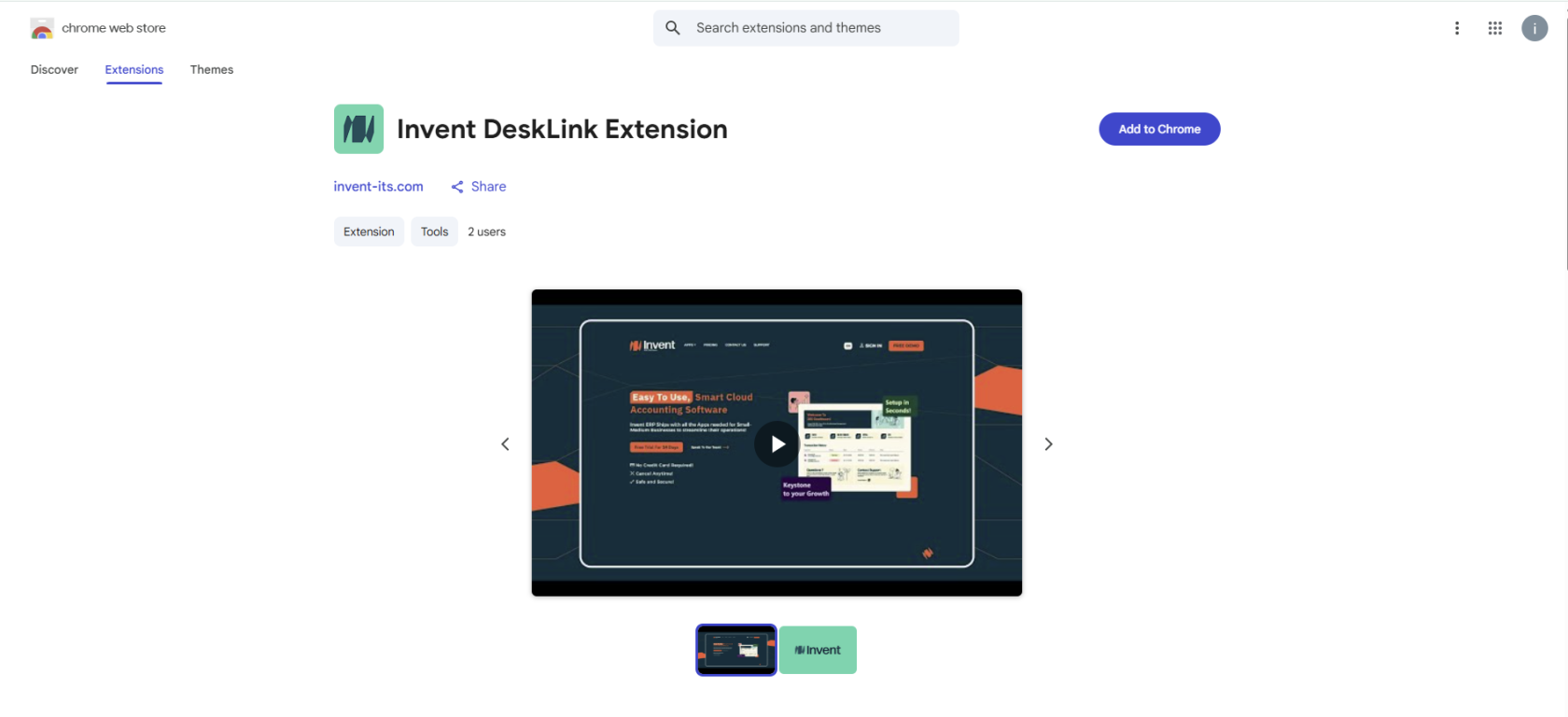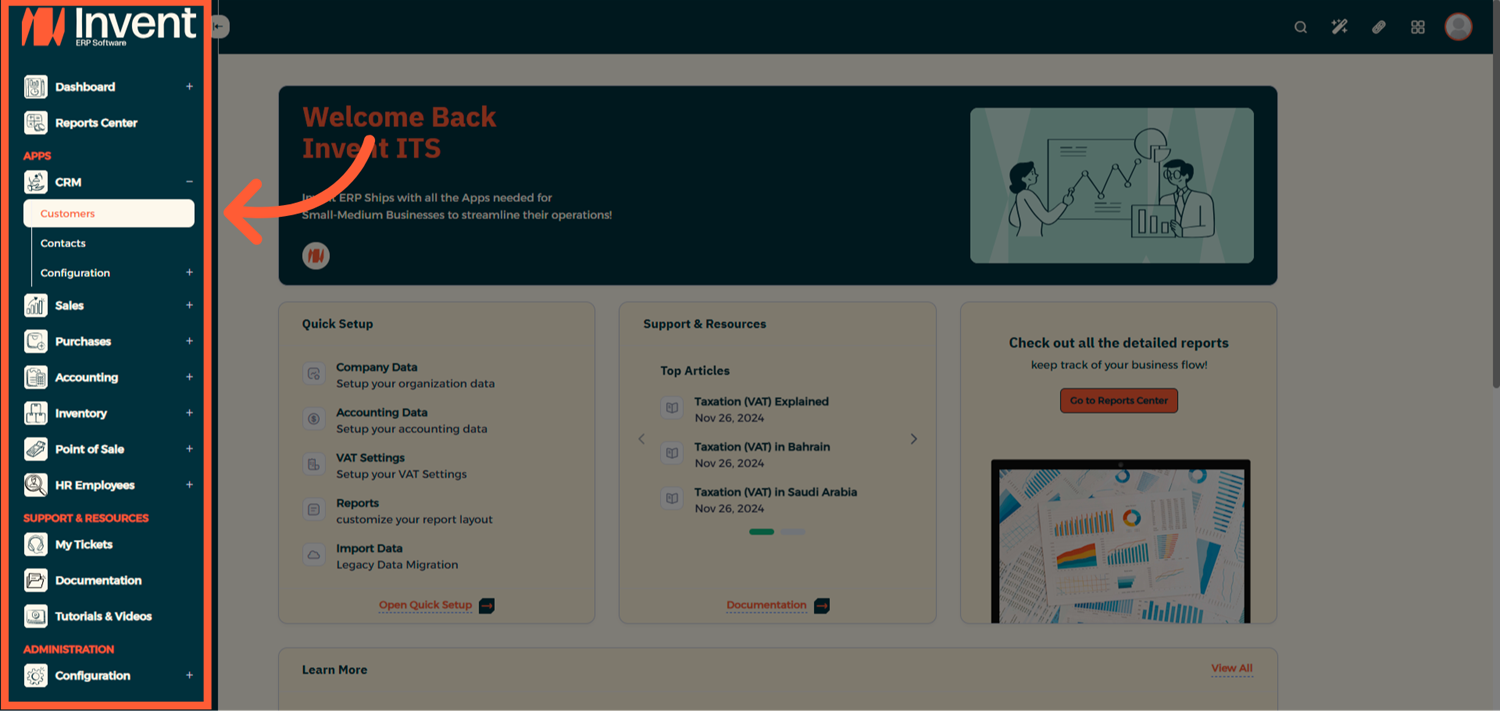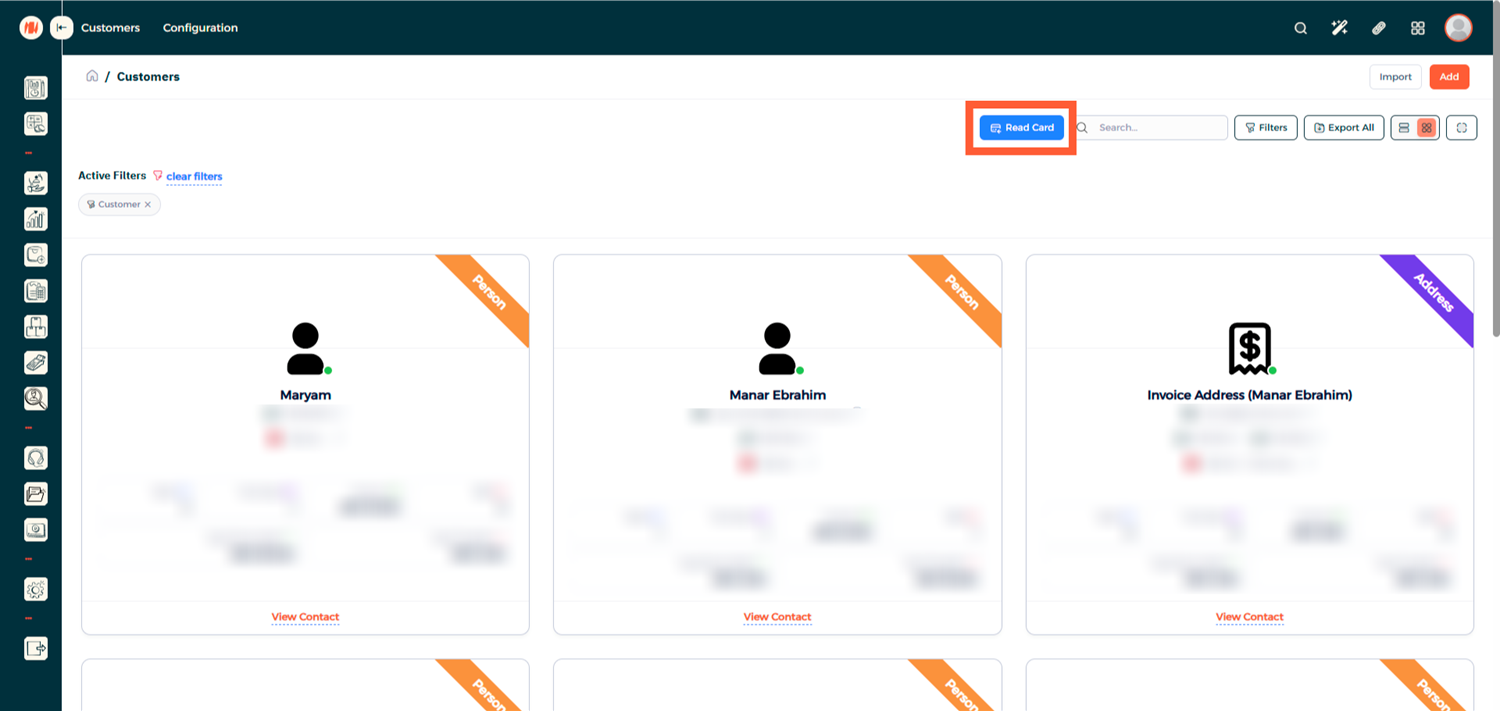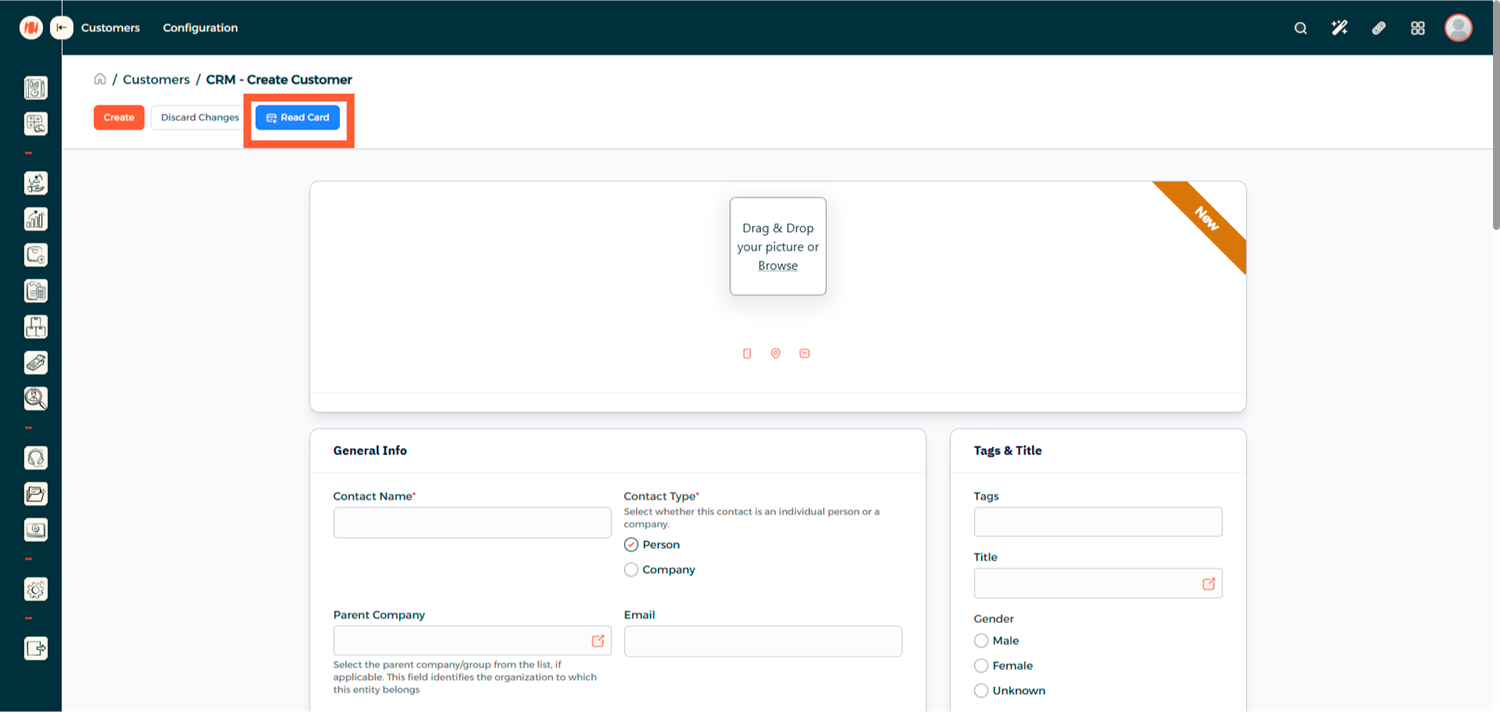How to Activate National ID Reader?
Activating the National ID Reader in Invent ERP allows you to quickly read a customer's CPR (Civil Personal Registration) number directly from their national ID card. This speeds up customer lookup and reduces manual data entry errors.
Prerequisites
- Google Chrome, Microsoft Edge or Firefox browser
- Invent ERP access with permissions to view/create customers
- A compatible GCC National ID reader device connected to your computer
- The Invent Desk Link Extension and its Native Messaging Host installed
Installation & Setup
-
Install the Browser Extension
-
In Chrome or Edge, go to Extensions.
-
Search for Invent Desk Link. https://chromewebstore.google.com/detail/jmiimalfekokndahaopfdfookkkpcbja?utm_source=item-share-cb
-
Click Add to Chrome / Add to Edge to install the extension.
-
-
Install Native Messaging Host
-
Download the Invent Desk Link Native Messaging Host from this link:
-
Install it on your system according to your OS instructions (Windows / macOS / Linux).
-
-
Verify Downloads
-
Confirm that both Invent Desk Link extension and the Native Messaging Host are installed.
-
Ensure your ID reader device is connected and recognized by your OS.
-
How to Use in Invent ERP?
-
Open Invent ERP
-
Log in to your Invent ERP account with sufficient permissions.
-
-
Navigate to Customers in CRM Module
-
Reading an Existing Customer’s CPR
-
Adding a New Customer via CPR
Notes & Tips
-
Make sure the reader is clean and placed correctly when scanning.
-
If the system fails to read the card, try refreshing the page or re-installing the Native Messaging Host.
-
Browser security settings may block native messaging; ensure permissions are granted.
-
This feature only reads publicly storable fields (like CPR, name, date of birth) as allowed by your organization's local regulations.